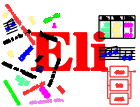

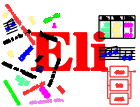
|
|

|
General Information
Tutorials
Reference Manuals
Libraries
Translation Tasks
Tools
Administration


|
|
Execution Monitoring ReferenceUsing NoosaThis chapter describes how to invoke the Noosa system and run your program under the control of Noosa. Invoking Noosa
Noosa is invoked from within Eli using any of the
Invoking Noosa will produce a window containing two main areas: an input text window and a transcript window. Noosa has a fairly conventional menu-based interface. See the Help menus in most windows for general information about how to use Noosa and to get specific descriptions of all menu commands. The most important menu command to know at this stage is Quit in the main Noosa menu since it gets you out of Noosa when your monitoring session is over. You will then be able to resume your interactive Eli session. Controlling Your ProgramThe text entry area just under the menu bar in the main Noosa window contains the name of your program and command-line arguments. Normally you shouldn't need to worry about the name of your program. It will be set by Eli and will refer to a file in your Eli cache.
The program arguments will be as specified using the Use the Execution menu to control the execution of your program by running it (Run command), continuing from a stoppage (Continue) or killing the process entirely (Kill). For convenience the same menu can be obtained by pressing the middle button in either the input text window or the transcript window. These commonly used commands are also available via the keyboard shortcuts Alt-R, Alt-C, and Alt-K, respectively. User InitialisationWhen Noosa begins execution it loads user initialisation files called `.noosarc' from the user's home directory and the current directory in that order (if they exist). A `.noosarc' can contain arbitrary Tcl/Tk code to initialise the Noosa system. A complete description of the Tcl language and Tk toolkit is beyond the scope of this manual. See the Tcl/Tk online manual pages or any of the available books for details. The `.noosarc' interface is presently mostly undocumented. Future versions of this manual will describe in detail how Noosa can be configured using a `.noosarc' file. One facility that is documented is the ability to use a `.noosarc' file to autoload event handlers. The Handlers window allows you to save the current state of your handlers in a file. Suppose that you save them in `myhandlers.hnd'. That file can loaded on startup by placing the following lines in a `.noosarc'.
source myhandlers.hnd
Noosa also loads any files of type
Changing files from within NoosaIt is often useful to be able to edit files while monitoring your program. For example, you might want to change the test data being used, or you might want to fix bugs in your specifications before you forget about them. The Files command in the Windows menu brings up a window from which you can open arbitrary files and edit them. If you change your specifications while monitoring, Eli will only notice the changes if you have the VerifyLevel variable in Eli set to 2. (See Variables of ui, for more information on influencing Eli with variables.)
X resources used by NoosaNoosa is written using the Tk X11 toolkit. Thus you can set any X11 resources that Tk supports. These include settings for the fonts used in various types of window, the colours used to highlight various regions, and so on. For complete documentation of the resources that Tk supports, see the Tk documentation. To illustrate the use of Tk resources, suppose that you want to change the fonts used for text and entry windows, and alter the colours used for the selection (Noosa default: red background and yellow foreground). The following settings might be used in your `.Xdefaults' file.
Noosa*Text.font: -adobe-courier-bold-r-*-*-12-*-*-*-*-*-*-* Noosa*Entry.font: -adobe-courier-bold-r-*-*-12-*-*-*-*-*-*-* Noosa*selectBackground: blue Noosa*selectForeground: green To make common situations easier, Noosa also supports some specific resources.
Note that in each case the width and height of a window is the actual display area of the window, not including any borders.
Noosa also allows fine-grained control over the sizes of the various
tree displays. The following resources control the sizes of the four
different types of tree display. If these resources are not set, the
values of
|